Introduction
Every business transformation begins with a single step—getting your team connected to the platform that will revolutionize how you work. Yet too often, the promise of powerful business systems gets derailed by complicated signup processes, confusing authentication flows, and security barriers that protect nothing while frustrating everyone. Teams abandon promising solutions before they even begin because the entry experience feels more like an obstacle course than an invitation to efficiency.
Proma Getting Started transforms this friction into flow—streamlined registration that gets you building business solutions in minutes, not hours. Multiple authentication options ensure everyone on your team can access the platform their preferred way, while enterprise-grade security protections operate invisibly in the background. It's about removing every barrier between your business needs and the tools to address them, ensuring your focus stays on solving problems rather than navigating systems.
Accessing Proma
Your journey to streamlined business operations begins at the Proma login interface. The clean, focused design eliminates distractions while providing multiple authentication pathways that accommodate different security preferences and organizational requirements.
New users can create accounts through the sign-up flow, while existing users can access their systems through the login interface with their preferred authentication method.
Creating Your Proma Account
Setting up your Proma account is quick and straightforward. Here's how to get started:
Step 1: Start Registration From the Proma sign-in page, click "Sign Up" at the bottom to begin creating your account.
Step 2: Enter Your Email Provide your email address in the registration form. This becomes your primary account identifier and ensures you receive important platform notifications. Proma automatically validates the email format and prevents duplicate accounts.
Step 3: Set Your Password Create a secure password that meets our security requirements. The system provides guidance to help you choose a strong password that's both secure and memorable for daily use.
Step 4: Verify Your Account Check your email for a verification message from Proma. Click the confirmation link to activate your account and gain full access to the platform.
Step 5: Complete Setup Once verified, you'll have immediate access to Proma's features with smart defaults that work for most business needs. You can customize settings later as your requirements evolve.
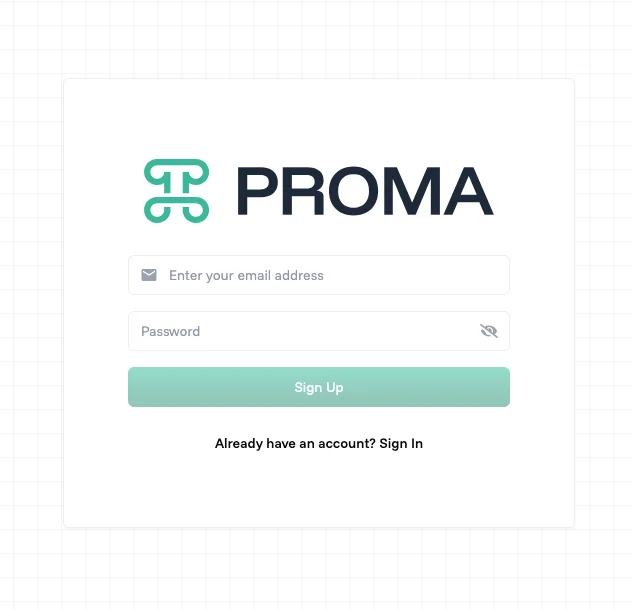
Core Components
Getting Started with Proma integrates multiple authentication methods and security features to create flexible, secure access:
Email Authentication - Traditional but reliable email and password combination with optional two-factor authentication for enhanced security. Perfect for users who prefer familiar authentication patterns.
OTP Verification - One-time password codes sent to your email address provide secure access without requiring password memorization. Ideal for shared devices or enhanced security scenarios.
Phone Authentication - SMS-based verification using your phone number as the primary identifier. Convenient for mobile-first users and regions where phone authentication is preferred.
Security Features - Advanced protection mechanisms including account lockout protection, suspicious activity monitoring, and secure password recovery options operate transparently to maintain security without impacting user experience.
Your First Login
When you first access Proma, you'll land in your organization's workspace—the command center where all your business systems come together. The interface intelligently adapts to your role and permissions, showing exactly the spaces and systems relevant to your work.
The left sidebar provides consistent navigation across your entire organization, while the main area dynamically displays content based on your current context. Whether you're viewing high-level organizational metrics or diving deep into specific datasets, the interface maintains clarity and purpose.
Profile Management
You can manage your account through the Profile section, which provides essential account configuration options:
Profile Configuration
The Profile interface includes three main sections accessible through tabs:
Profile Tab - Manage your basic account information and display preferences:
Display Name - Set how your name appears to other users in the system
Email Address - View and update your primary email address for account communications
Your Organizations - See all organizations you're a member of, including your role and access level in each
Change Password Tab - Update your account password with secure validation:
Change your current password following security requirements
Verify your identity before allowing password modifications
Set strong passwords that meet organizational security policies
Invitations Tab - Manage organization invitations and membership:
View pending invitations to join new organizations
Accept or decline organization membership requests
Track your invitation history and organizational affiliations
Common Mistakes to Avoid
Registration Mistakes
Using Personal Email for Business Accounts
Registering with personal email addresses for business use creates problems when employees leave or change roles. Use business email addresses that remain accessible to appropriate organizational contacts.
Weak Password Selection
Choosing passwords that meet minimum requirements but remain easily guessable creates false security. Use genuinely strong passwords or rely on OTP authentication if password management becomes burdensome.
Authentication Mistakes
Sharing Authentication Details
Providing account credentials to team members seems convenient but creates security vulnerabilities and audit trail problems. Create separate accounts for each user requiring access.
Ignoring Security Notifications
Dismissing security alerts about unusual login attempts or security setting changes can indicate account compromise. Take security notifications seriously and investigate unexpected activity.
Account Management Mistakes
Using Shared Devices Carelessly
Remaining logged in on shared or public devices creates unauthorized access opportunities. Always log out completely when using devices others can access.
Neglecting Permission Reviews
Failing to review and update account permissions as roles change can create inappropriate access to sensitive information. Regularly audit account access and update permissions appropriately.
Troubleshooting
Login Issues
Authentication Failures
Users sometimes experience login problems due to incorrect credentials, expired sessions, or security feature conflicts. Verify credential accuracy, check for caps lock or keyboard issues, and try alternative authentication methods if available.
Email Delivery Problems
OTP codes or verification emails may not arrive due to spam filters, email server issues, or incorrect email addresses. Check spam folders, verify email address accuracy, and try alternative authentication methods while resolving delivery issues.
Phone Verification Issues
SMS codes may not arrive due to carrier problems, international delivery issues, or incorrect phone numbers. Verify number accuracy, check for international formatting requirements, and use alternative authentication methods if SMS delivery fails.
Account Access Problems
Forgotten Credentials
Password recovery processes restore access when credentials are forgotten, but require access to registered email addresses or phone numbers. Ensure recovery contact information remains current and accessible.
Locked Accounts
Security systems may lock accounts after repeated failed login attempts or suspicious activity detection. Contact support for account unlock assistance while providing appropriate identity verification.
Device Recognition Issues
Security systems may not recognize new devices or locations, requiring additional verification steps. Complete verification processes patiently and register trusted devices to streamline future access.
Security Concerns
Suspicious Activity Alerts
Security notifications about unusual account activity should be investigated promptly. Review account activity logs, change passwords if compromise is suspected, and contact support for additional assistance.
Compromised Credentials
If you suspect account credentials have been compromised, change passwords immediately, review account activity for unauthorized access, and enable additional security features to prevent future compromise.
Access Permission Problems
Unexpected changes in account permissions may indicate security issues or administrative changes. Verify with appropriate administrators and review account settings for unauthorized modifications.
Next Steps
Now that you're set up, explore these Proma capabilities to start building:
@Automation Engine - Create workflows that respond to dataset changes and maintain data consistency across your organization
@Logic Builder - Implement complex business rules and calculations that operate directly within your data structure
@Dataset - Structure and organize the data that powers your organizational systems
Have questions? Our team is ready to help at [email protected]