Introduction
Every organization struggles with the same fundamental challenge—information scattered across systems, teams working in silos, and decision-makers flying blind without real-time visibility into what's actually happening. Critical projects slip through the cracks while teams duplicate efforts. Executives ask for updates and get spreadsheets that were outdated before they were sent. Meanwhile, your team burns cycles manually gathering status reports instead of moving the business forward.
The Proma Workspace transforms this chaos into clarity—real-time visibility across all your spaces, systems, and projects in a single unified view. No more hunting through folders or pestering team leads for updates. Every metric, milestone, and bottleneck surfaces automatically, giving you the intelligence to make decisions that matter. It's about turning your organization into a well-orchestrated machine where everyone knows exactly what needs attention and when.
What is the Proma Workspace?
The Proma Workspace is your organization's command center—the main interface where you navigate and manage your entire Proma organization. Think of it as the digital equivalent of your business headquarters, where all your spaces, systems, and collections come together in one cohesive view.
The workspace provides real-time visibility into system health, project progress, team capacity, and organizational metrics. Whether you're a team lead tracking datasets and automations, an executive monitoring strategic initiatives, or a project manager coordinating across multiple systems, the workspace surfaces exactly what you need to make informed decisions quickly.
Getting Started
Accessing the Workspace
Your journey begins the moment you log into Proma. The Workspace serves as your home base—the central hub where you can see and access everything in your organization. Simply sign in and you're immediately connected to your organization's entire ecosystem.
The workspace intelligently adapts to your role and permissions within the organization. Team members see spaces and systems relevant to their work. Department leads get visibility into their functional areas. Organization administrators access global settings and comprehensive oversight tools.
Navigation Overview
The workspace interface reflects this architectural hierarchy through intuitive navigation elements:
Home - Your personalized workspace view showing relevant spaces and recent activity
Inbox - Centralized notifications and action items from across all your systems
Drafts - Work-in-progress items and saved states across your organization
Favorites - Quick access to your most important spaces and systems
The left sidebar provides consistent navigation, while the main area dynamically displays content based on your current context—whether viewing spaces, managing systems, or diving into specific datasets and automations.
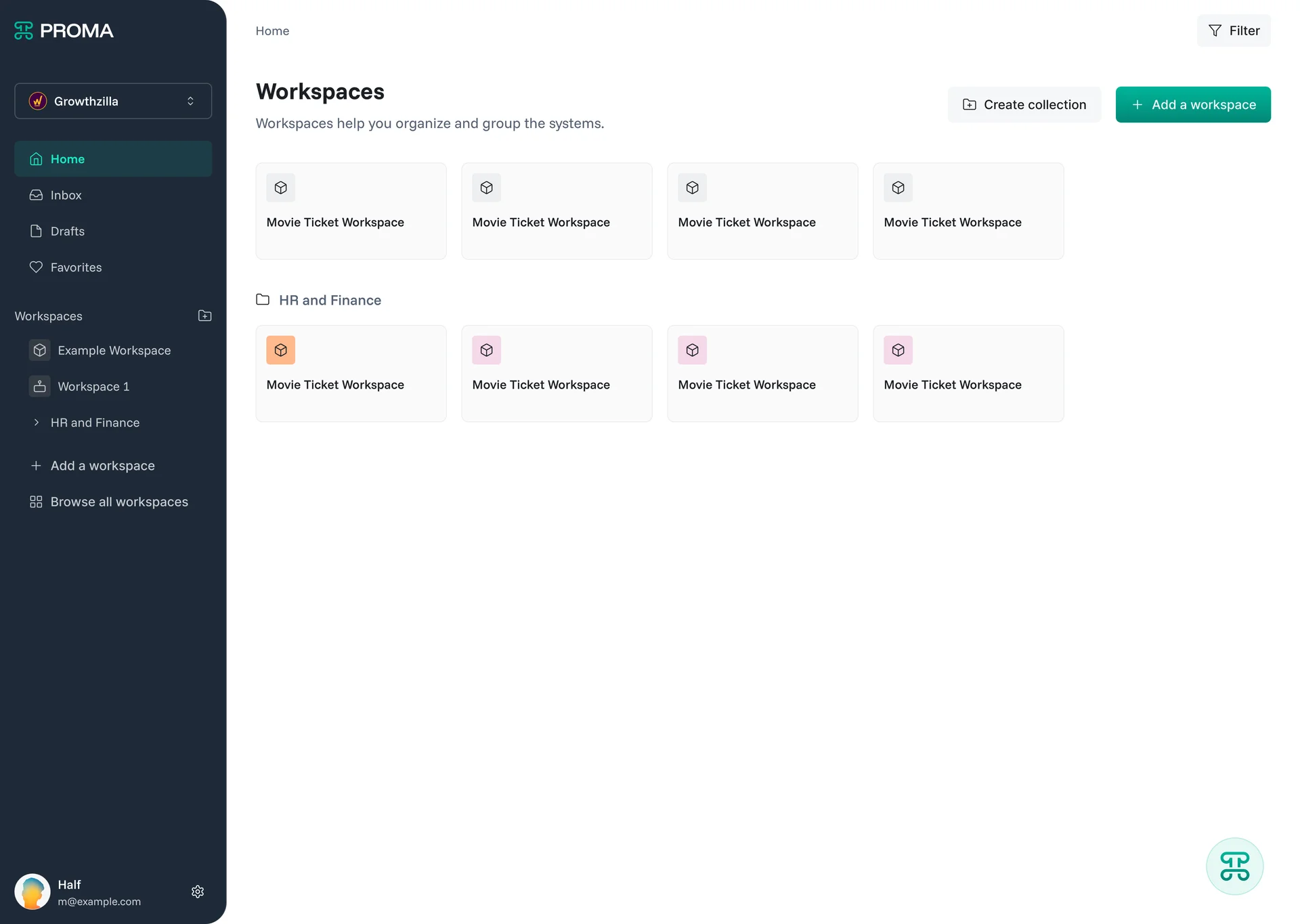
Workspace Components
1. Space Management
Spaces bring order to complexity by grouping related systems logically. As you build more systems within your organization, maintaining organization becomes essential for both navigation and access control.
Space Organization Strategies
By Department - Sales Space, HR Space, Marketing Space, Engineering Space
By Function - Operations Space, Product Development Space, Customer Success Space
By Major Project - Project Phoenix Space, Q4 Initiative Space, Client Portal Space
Users can be members of multiple spaces with different permission levels for each, creating natural boundaries while enabling cross-functional collaboration when needed.
Creating and Managing Spaces
The workspace provides streamlined space creation through an intuitive interface. Define space purpose, assign initial members, and configure permissions that align with your organizational structure. The system suggests logical groupings based on existing patterns and user roles.
Space management remains flexible as your organization evolves. Add or remove systems, update member permissions, and reorganize hierarchies without disrupting ongoing work across your systems.
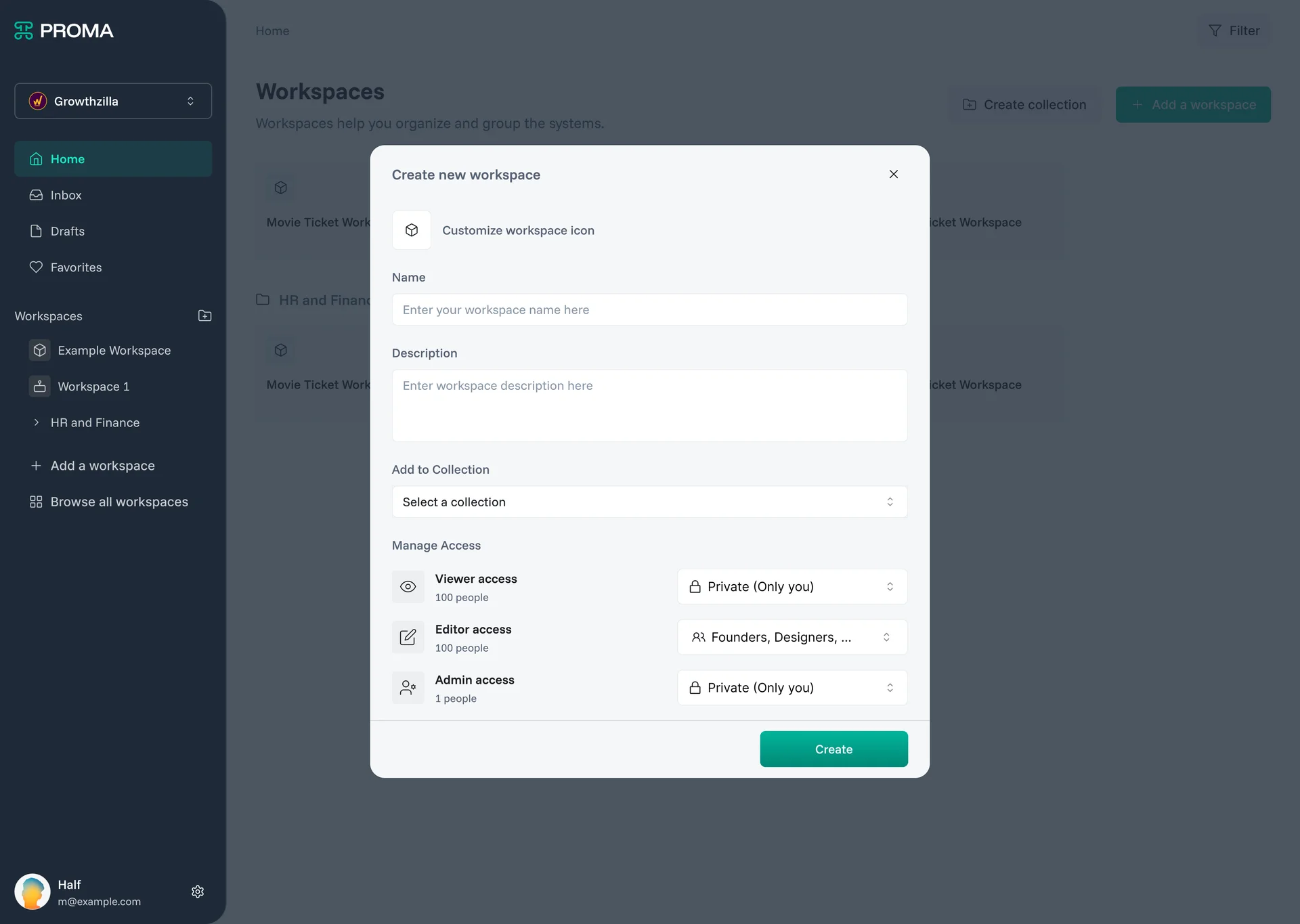
2. System Overview and Access
Systems are the actual business applications you build within spaces—cohesive solutions designed for specific purposes like Customer Relationship Management, Project Management, HR Onboarding, or Inventory Management.
System Discovery
The workspace displays systems as organized cards within their respective spaces, providing essential information at a glance:
System Identity - Names, descriptions, and visual indicators
Activity Status - Recent updates, automation runs, and user engagement
Access Level - Your permissions and role within each system
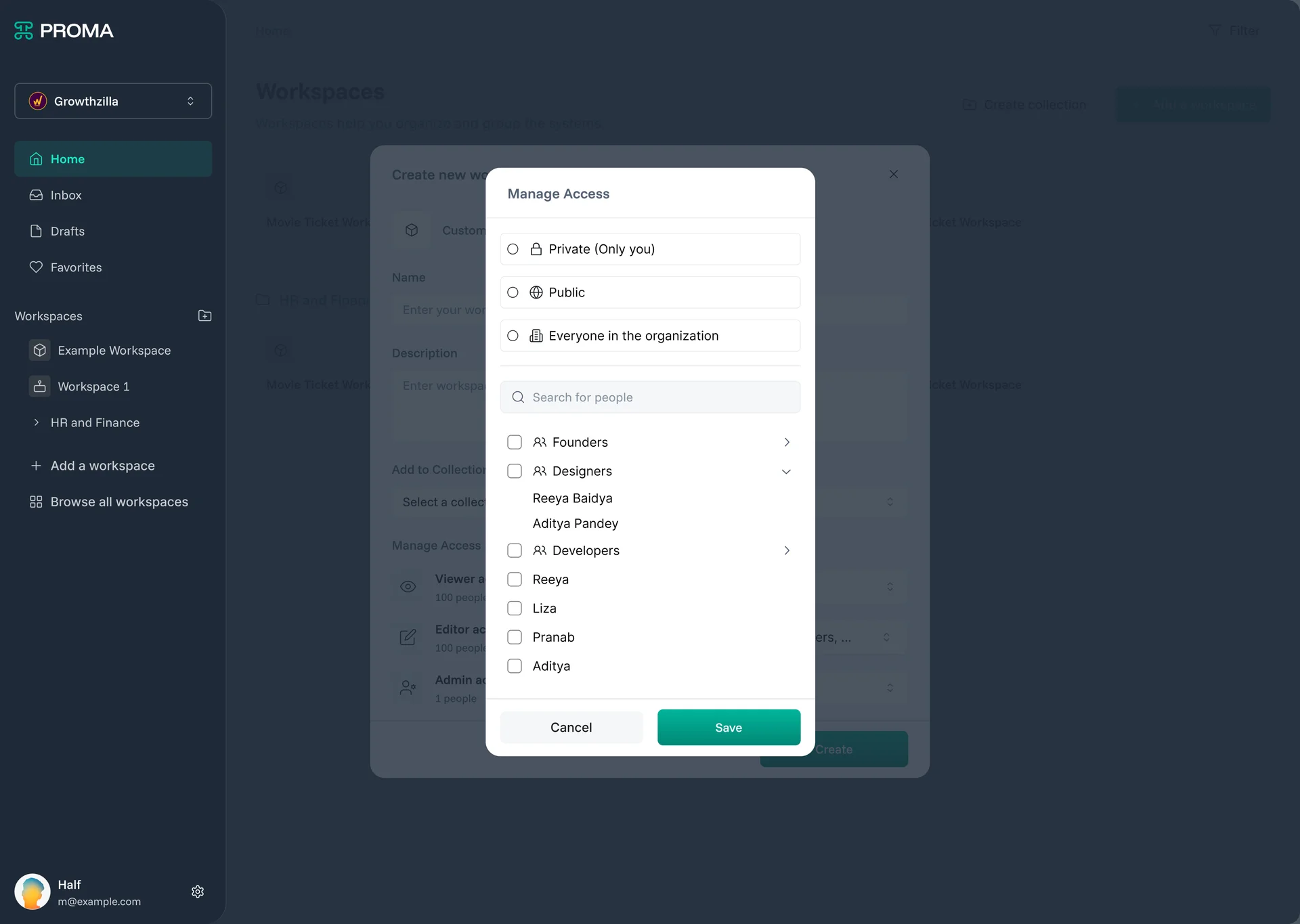
System Navigation
Each system card serves as a gateway to the underlying components—datasets that store structured information, interfaces that provide different ways to visualize data, automations that execute business logic, and smart columns with embedded intelligence.
3. Collection Organization
Collections provide an additional layer of organization, allowing you to group systems across space boundaries for specific purposes like quarterly planning, compliance tracking, or cross-functional initiatives.
Collection Use Cases
Project-Based Collections - Group systems from different spaces that support a major initiative
Compliance Collections - Organize systems requiring specific regulatory oversight
Reporting Collections - Bundle systems for executive dashboards and organizational metrics
Training Collections - Curate systems for onboarding or role-specific learning paths
Collection Management
Create collections through the workspace interface by selecting systems from across your organization. Configure collection-level permissions, descriptions, and access controls that support your specific use case.
Collections maintain dynamic relationships with their component systems, automatically reflecting updates, changes, and new additions without manual maintenance.
Workspace Types
Personal Workspace View
Your default "My Organization" workspace provides a personalized view focused on spaces and systems directly relevant to your role and current responsibilities.
Personal workspaces aggregate information from across your assigned systems, surfacing tasks requiring attention, recent updates in systems you're active in, and notifications that need your response. The interface learns your work patterns, prioritizing information that typically requires your action while filtering out organizational noise that doesn't impact your daily work.
Team Workspace View
Team-focused views provide managers and leads with aggregated insights across their organizational areas.
Team workspaces roll up metrics from multiple systems within managed spaces, showing resource allocation, project health, and team capacity. Identify bottlenecks before they become critical, balance workloads across team members, and track progress against departmental objectives.
Organizational Workspace View
Strategic views provide organizational leadership with high-level insights across the entire Proma organization.
Organizational workspaces focus on outcomes rather than activities, aggregating key performance indicators from across all spaces and systems. See strategic initiative progress, operational efficiency metrics, and organizational health indicators while maintaining appropriate confidentiality boundaries.
Key Workspace Features
Intelligent Search and Discovery
Find any space, system, dataset, or piece of information instantly through the integrated search system. Search understands the organizational hierarchy, surfacing results most relevant to your current context and role.
Organizational Security Controls
The workspace respects the complete permission hierarchy from organization down to individual system components. Security boundaries maintain integrity even when aggregating information across multiple spaces and systems.
Privacy Controls
Individual users control their visibility and information sharing preferences within the organizational structure.
Enterprise Scalability
Workspace performance remains consistent regardless of organization size, number of spaces, or system complexity.
Building Effective Workspace Organization
Organizational Design Principles
Align with Business Structure - Mirror your actual organizational hierarchy in space and system design. This creates intuitive navigation and appropriate permission boundaries.
Enable Cross-Functional Flow - While spaces provide logical boundaries, ensure systems can integrate and share data when business processes span multiple departments.
Plan for Growth - Design space and collection structures that can accommodate new teams, departments, and business initiatives without major reorganization.
Space and System Strategy
Start with Core Functions - Begin with spaces that support your most critical business processes. Build confidence and expertise before expanding to specialized areas.
Maintain Clear Boundaries - Each space should have a clear purpose and ownership model. Avoid overlap that creates confusion about where information belongs.
Design for Users - Consider how different roles will navigate your organizational structure. Optimize for the most common user journeys and access patterns.
Adoption and Change Management
Gradual Rollout - Introduce organizational changes incrementally. Allow teams to adapt to new structures before adding complexity.
Role-Based Training - Provide workspace navigation training tailored to specific organizational roles and responsibilities.
Success Metrics - Track adoption patterns, navigation efficiency, and user satisfaction to continuously improve your organizational design.
Troubleshooting
Common Navigation Issues
Permission Confusion
Users sometimes can't find expected spaces or systems due to permission boundaries. Review role assignments and space memberships to ensure appropriate access levels.
Information Overload
Large organizations can feel overwhelming in the workspace view. Use collections strategically and configure personalized views to focus on relevant content.
Performance with Scale
As organizations grow, workspace loading can slow down. Implement smart defaults, optimize space organization, and consider archiving inactive systems.
Access and Permission Issues
Missing Systems or Spaces
Verify membership in appropriate spaces and check with space administrators for access requests. Organization structure changes can affect visibility.
Inconsistent Permissions
Permission inheritance from organization to space to system level can create unexpected access patterns. Review the complete permission hierarchy for clarity.
Cross-Space Coordination
When work spans multiple spaces, ensure appropriate collection setup and cross-space permissions for seamless collaboration.
Next Steps
Explore related Proma features that enhance workspace capabilities:
@Logic Builder - Create complex conditional workflows with visual programming
@Smart Columns - Add intelligent, automated fields to your datasets
@Interfaces - Build custom user interfaces that trigger and display automations
Have questions? Our team is ready to help at [email protected]