Introduction
Every great system starts with a solid foundation. In Proma, Standard Columns are that foundation—the essential building blocks that store, organize, and manage the fundamental data types every business needs. But calling them "standard" sells them short. These columns combine the familiarity of traditional spreadsheet fields with intelligent features that transform simple data entry into sophisticated data management.
Think of Standard Columns as the evolution of spreadsheet cells. Yes, they store text, numbers, and dates like you'd expect. But they also validate email formats automatically, calculate totals in real-time, enforce business rules, trigger automations, and maintain relationships across your entire system. They're basic in the sense that they're essential—every board needs them. They're sophisticated in how they handle that essential data.
When you add a Text column, you're not just creating a place to type. You're establishing a smart field that can extract mentions, enforce character limits, and trigger workflows. When you add a Number column, you're enabling automatic calculations, currency formatting, and real-time aggregations. Every Standard Column brings intelligence to what would otherwise be passive data storage.
What are Standard Columns?
Standard Columns are Proma's fundamental data types that handle the core information structures found in every business process. They provide the essential fields for storing text, numbers, dates, files, and relationships—but with capabilities that far exceed traditional database fields.
These columns serve as the primary data layer in your boards, capturing everything from customer names and order quantities to project deadlines and team assignments. While Interactive Columns add user actions and App Columns embed complete business processes, Standard Columns focus on storing and managing your actual data with intelligence and precision.
What makes Standard Columns special isn't just what they store, but how they store it. Each column type includes built-in validation to prevent errors at entry, formatting options to ensure consistency, calculation capabilities for derived values, and deep integration with Proma's automation engine. They understand context—a date isn't just a date, it's a deadline that can trigger reminders. A number isn't just a digit, it's a quantity that affects inventory. A team member isn't just a name, it's an assignment that routes work.
Standard Columns also excel at relationships and references. They connect records within boards, link to external data sources, and maintain referential integrity across your system. This interconnectedness transforms isolated data points into a comprehensive information network where changes propagate automatically and consistency is maintained without manual effort.
Standard Column types
1. Data Columns
The fundamental building blocks of information architecture. Data Columns capture, validate, and organize the essential values that drive every business decision—from simple text and precise numbers to temporal data and structured choices. These columns transform raw input into meaningful, actionable information through intelligent formatting, validation rules, and automatic calculations that ensure consistency across your entire system.
Text Column
The Text Column serves as your versatile content container, adapting to store everything from brief labels to detailed narratives. Unlike rigid database fields, Text Columns understand context—automatically adjusting their display and behavior based on content type and usage patterns.
Single-line text fields excel at capturing names, titles, and brief descriptions. Configure them with character limits to ensure consistency across records.
Multi-line text areas accommodate longer content—meeting notes, customer feedback, detailed descriptions. Rich text formatting transforms these fields into mini documents, supporting bold, italic, lists, and links. The auto-expand feature ensures content remains visible without overwhelming your board layout.
Number Column
Numbers drive business decisions. The Number Column doesn't just store values—it understands their meaning and context. Configure decimal precision based on your needs: zero decimals for counting inventory, two for currency, five for scientific measurements.
Validation rules prevent costly errors. Set minimum and maximum bounds to catch outliers. Require positive values for quantities. Enable step increments to ensure values align with your business rules—quantities in dozens, time in quarter-hour increments, prices in preset tiers.
Configure calculations like sums, averages, minimums, and maximums directly using Logic builder option in your column settings. These calculations update in real-time as data changes, giving you immediate insight into trends and totals.
Date/Time Column
Time is the universal business constraint. The Date/Time Column brings temporal organization to your data, helping you track deadlines, schedule meetings, and manage project timelines with precision.
The date selector provides a clean calendar interface for choosing dates. Click to open the calendar view, navigate between months, and select your target date. The visual calendar makes it easy to see weekdays versus weekends and quickly identify specific dates.
Time selection offers AM/PM format for straightforward hour selection. Set morning meetings, afternoon deadlines, or end-of-day cutoffs with the simple time picker. The interface clearly distinguishes between morning and evening hours, preventing scheduling confusion.
Date formatting maintains consistency across your boards. Dates display in your configured format, whether that's MM/DD/YYYY for US teams or DD/MM/YYYY for international use. The column stores the complete timestamp while displaying it according to your preferences.
Options Column
Consistency is crucial for reporting and automation. The Options Column enforces standardization while providing flexibility through its configurable choice system. Each option becomes more than just text—it's a complete configuration including color, icon, behavior rules, and automation triggers.
Single-select dropdowns ensure mutually exclusive choices. Status can be "Open" or "Closed", never both. Priority must be "Low", "Medium", or "High", preventing ambiguous entries like "Medium-High". The type-ahead search helps users find options quickly in long lists.
Multi-select fields handle scenarios requiring multiple categorizations. A project might have multiple tags, a person multiple skills, a product multiple categories. Configure maximum selections to prevent over-categorization. Set minimum requirements to ensure essential classifications.
Color coding transforms options into visual indicators. Status columns use traffic light colors—red for blocked, yellow for at-risk, green for on-track.
Boolean Column
Simplicity has power. The Boolean Column distills complex states into binary clarity—true or false, yes or no, checked or unchecked. This fundamental building block enables precise tracking of binary states while integrating with validation logic and automation workflows.
The configuration interface provides granular control over boolean behavior. Set whether the field is required, ensuring critical checkboxes can't be skipped. Enable Column Value Tracking to monitor when values change, triggering automations or maintaining audit trails of state changes.
True and False value labels can be customized to match your business terminology. Instead of generic true/false, display "Approved/Rejected", "Complete/Incomplete", or "Active/Inactive". These custom labels make data more readable while maintaining the underlying boolean logic.
Validation logic layers intelligence onto simple checkboxes. Set Ongoing Validation Logic to enforce rules whenever the value changes—perhaps certain checkboxes can only be checked after prerequisites are met. Insert Validation Logic runs when new records are created, ensuring proper initial states. These validations integrate with Proma's Logic Builder for complex conditional rules.
The Calculate Value option enables dynamic boolean states. Configure formulas that automatically set the checkbox based on other fields—mark "Ready for Review" when all required fields are complete, or set "Overdue" when dates pass thresholds. These calculations keep boolean states synchronized with your data without manual updates.
ID Column
Every record needs a unique identity. The ID Column generates and maintains these identifiers, ensuring referential integrity across your entire system.
Data type selection determines the ID composition. Choose Number for simple sequential numbers (001, 002, 003), perfect for internal references and sorting. Select Alphanumeric to combine letters and numbers, enabling more complex identifiers that can encode meaning while maintaining uniqueness—like product codes or reference numbers.
Prefix configuration adds context to your IDs. Add prefixes like "INV-" for invoices, "CUST-" for customers, or "ORD-" for orders. This immediate visual identification helps users understand record types at a glance. The prefix becomes part of every generated ID, creating patterns like "INV-00142" or "CUST-08923".
Length specification (6-32 characters) ensures IDs fit your requirements. Shorter lengths work for small datasets or temporary records. Longer lengths accommodate growth and prevent running out of unique combinations. The system pads numeric IDs with zeros to maintain consistent length, improving readability and sort order.
Validation logic maintains ID integrity. Set Ongoing Validation Logic to enforce uniqueness rules or pattern requirements during updates. Insert Validation Logic ensures new records receive properly formatted IDs. These validations prevent duplicate IDs and maintain format consistency across your system.
The Calculate Value option enables dynamic ID generation based on formulas or external systems. Generate IDs that incorporate dates, user information, or other field values. This flexibility allows IDs that encode business logic while maintaining uniqueness.
2. Relationship Columns
Data doesn't exist in isolation. Relationship Columns weave connections between records, boards, and team members, creating a rich tapestry of interconnected information that mirrors your actual business relationships.
Team Members Column
The Team Members Column is where your data meets your people. Think of it as your assignment hub—connecting tasks to the folks who'll get them done.
Start with the basics. Need someone assigned to every record? Flip on Required. No more orphaned tasks floating in limbo. Want to track who's been working on what? Enable Column Value Tracking creates a paper trail of every assignment change—perfect for those "who had this last?" moments.
Now, who can you assign things to? That's where Filter by Team Members comes in. Organization Members gives you everyone in your company—great for cross-departmental projects. Workspace Members narrows it down to your immediate team. Worksheet Members keeps it super focused on just the people working on this specific board. Or go full custom with Custom List and handpick exactly who should be available.
Sometimes one person isn't enough. Toggle "Allow adding multiple members" when you need a whole crew on something. Maybe it's a design that needs three reviewers, or a project that spans multiple departments. Everyone assigned can see it, work on it, and stay in the loop.
Here's something cool: "Assign a column to Team Member" basically gives everyone their own personalized to-do list right in your board. Each person sees a column with just their stuff. No more scrolling through everyone else's work to find yours.
Look-up Column
The Look-up Column breaks down data silos by creating live connections between boards. Instead of duplicating information across multiple places, you maintain a single source of truth that updates everywhere automatically.
Configuration begins with core settings. Toggle Required to ensure every record links to a parent record—no orphaned data floating without context. Enable Column Value Tracking to monitor when relationships change, maintaining audit trails of data connections and triggering automations when links are modified.
The relationship type shapes how data connects. "Allow adding new rows to the linked table" transforms the lookup from read-only reference to interactive gateway. Users can create new records in the source board directly from your current view—add a new customer while creating an order, or spawn a subtask while viewing the parent project.
Dynamic Values keeps lookups current. When enabled, the column continuously syncs with the source board. Price changes, status updates, and field modifications flow through automatically. Without it, lookups capture a snapshot at creation time—useful for historical records that shouldn't change, like capturing a product's price at the time of sale.
Multiple selections expand relationship possibilities. Enable "Allow selecting multiple values" when one record relates to many others. A project links to multiple team members. An order contains multiple products. A student enrolls in multiple courses. The column handles these many-to-many relationships elegantly.
"Assign a column to Lookup Entity" creates dedicated views for each linked record. Instead of seeing all lookups in a single column, each linked entity gets its own column showing related data. This transforms dense relationship data into scannable, organized views.
Select Visible Columns controls what information displays from the linked board. Choose the primary identifier like "Subject" for quick recognition, then add supporting fields as needed. This selective display keeps your board clean while providing essential context from linked records.
The Select Primary Column establishes the main display field—what users see as the representative value for each linked record. While the relationship might use IDs behind the scenes, the primary column shows human-readable values like names, titles, or descriptions.
Sync Values and Save provides data consistency options. This feature ensures that changes in the source board properly propagate to all lookups, maintaining referential integrity across your system. It's particularly important when dealing with critical data that must stay synchronized.
The Calculate Value option enables formula-driven lookups. Instead of manual selection, use logic to determine which records to link.
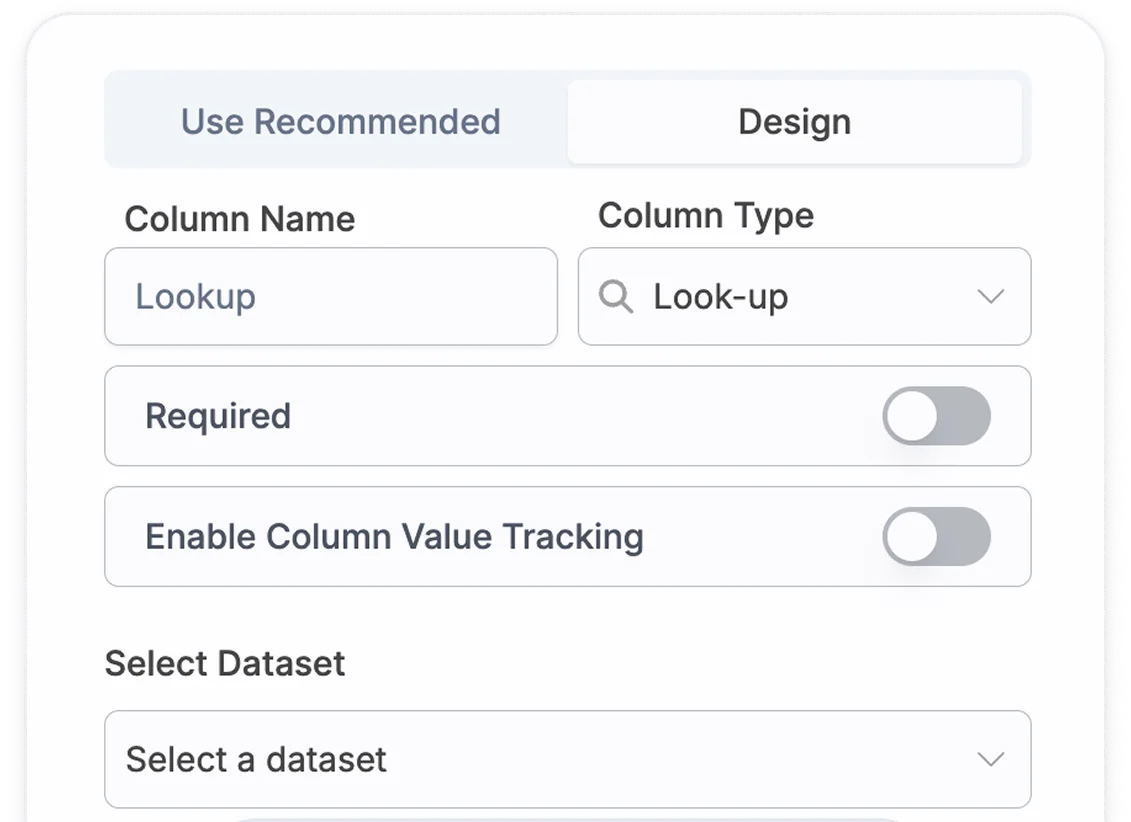
3. Content Columns
Visual information communicates differently than text or numbers. Content Columns bring rich content directly into your workflows, enabling visual collaboration, document management, and multimedia communication.
File Column
Documents drive business. The File Column provides enterprise-grade document management directly within your boards. Upload contracts, store presentations, manage deliverables—all with the security and organization your team needs to work efficiently.
Size in MB sets your upload boundaries. Increase it for design files or video content. Decrease it to manage storage costs and encourage efficient file compression. This limit applies per file, not per record, so users can still attach multiple documents within the size constraint.
File Formats defines what types of files belong in this column. Enter specific formats like "PDF" for contracts, "XLSX" for spreadsheets, or "PNG,JPG" for images. This isn't just about storage management—it's about data integrity. When you expect PDFs, you don't want someone uploading a ZIP file that might contain who-knows-what. Leave it blank to accept any file type when flexibility matters more than standardization.
The Enable Multiple Files option transforms the column from single-document storage to a complete file repository. When enabled, each record becomes a mini document library. Perfect for project deliverables that include multiple assets, support tickets with several screenshots, or client records with various contracts and correspondence. Users can drag and drop entire selections, and the column maintains them as an organized collection.
Calculate Value brings intelligence to file management. While typically set to "Never" for standard file storage, this option enables formula-driven file handling in advanced scenarios. Automatically attach templates based on record type, include files from related records, or populate with documents from external sources through integrations.
Image Column
Visual content drives modern business communication. The Image Column provides specialized handling for photos, screenshots, and graphics, with configuration options that ensure images serve their intended purpose in your boards.
The Size in MB field controls individual file limits. Increase to "10" or "20" for high-resolution design work or detailed technical diagrams. Drop to "2" or "3" when mobile access is priority or storage costs are a concern. This limit applies per image, allowing multiple files within the total size you're comfortable with.
Image Formats uses a dropdown selector showing "Select values" by default. Click to specify which file types your column accepts. Leave unselected to accept any image format when you need maximum flexibility. This prevents incompatible formats from entering your workflow.
The Show Image Preview toggle transforms your board's visual experience. Enable it to display thumbnail previews directly in the grid—instant visual scanning without clicking into records. Perfect for product catalogs, asset libraries, or any board where images are the primary content. Disable when working with confidential images or when you prefer a cleaner, text-focused grid layout.
Enable Multiple Files allows each record to contain an image collection rather than a single photo. Toggle on for complete visual documentation—multiple product angles, before-and-after comparisons, or step-by-step process photos. Users can drag-drop several images at once, and the column organizes them as a browsable gallery within the cell.
The Calculate Value dropdown defaults to "Never" for manual image management. Change this setting to enable formula-driven image handling—automatically populate images from URLs, inherit from parent records, or trigger image processing workflows. Most users leave this at "Never" unless building automated visual workflows.
PDF Generation Column
The PDF Generation Column creates professional PDFs directly from your board data, automating document creation that would otherwise require manual formatting and compilation. This isn't just about storing PDFs—it's about generating them dynamically from your live data.
The column provides a rich text editor where you design your PDF template. Type directly in the editor to create static content like headers, footers, and boilerplate text. The formatting toolbar lets you style text, create lists, and structure your document professionally. Think of it as having a lightweight document designer built right into your column configuration.
The Open PDF button serves dual purposes. During configuration, it previews your template with sample data, letting you verify formatting before deployment. In production, it generates PDFs on-demand using current record data, perfect for creating invoices, reports, or certificates that need the latest information.
The real power comes from merging dynamic data into your templates. While the editor shows static content like "Hello" in the example, you can insert merge fields that pull from other columns in your board. Type @Assignee.email to insert the customer's email or @File.url link to url of a file. When users generate the PDF, these placeholders fill with actual data from the record.
Calculate Value determines when PDFs generate. Set to "Never" for manual generation—users click to create PDFs when needed. Configure it to trigger on specific conditions—automatically generate when status changes to "Approved" or when all required fields are complete. This automation ensures documents are ready exactly when your workflow needs them.
Best Practices
Design for Data Integrity
Start with the right column type from the beginning. Changing column types later can cause data loss or require complex migrations. Use Number columns for values you'll calculate, even if they look like text (like ZIP codes that start with zero). Use Options columns instead of Text when you need consistent values for reporting. Choose Date/Time columns over Text for any temporal data to enable proper sorting and filtering.
Set validation rules that reflect real business constraints. If email addresses are required, validate the format. If quantities must be positive, enforce it. If dates must be in the future, configure it. But balance strictness with usability—overly restrictive validation frustrates users and encourages workarounds. Provide clear error messages that explain not just what's wrong, but how to fix it.
Plan for relationships early. Identify which boards will reference each other and ensure ID columns are properly configured. Use consistent naming conventions for related fields across boards. Design your Look-up columns to minimize cascading updates that could impact performance. Document relationships clearly so future modifications don't break connections.
Optimize for User Experience
Order columns to match workflow, not database schemas. Place identifying information (names, IDs) on the left where eyes naturally start. Group related columns together—all dates in one section, all assignments in another. Put frequently edited fields in easily accessible positions. Hide technical columns (IDs, timestamps) that users don't need to see daily.
Name columns clearly and consistently. "Customer_Email" is better than "Email1". "Project_Start_Date" beats "Date". Include units where relevant: "Budget_USD", "Duration_Days". Avoid abbreviations that new team members won't understand. Use prefixes to group related columns visually: "Invoice_Number", "Invoice_Date", "Invoice_Total".
Configure defaults thoughtfully. Set today's date for creation timestamps. Use the current user for "Created_By" fields. Provide the most common option as default in dropdowns. But avoid defaults that hide important decisions—some fields should require conscious selection. Review default values periodically as business patterns change.
Scale with Performance in Mind
Choose precision carefully. Don't use 10 decimal places if you only need 2. Limit text fields to reasonable lengths—unlimited text invites novels where notes would suffice. Set image size limits that balance quality with loading speed. These constraints improve both performance and usability.
Index strategically. Columns used for filtering, sorting, or joining need indexes for speed. But too many indexes slow down writes. Focus on columns that appear in your most common views and reports. Monitor query performance and add indexes where bottlenecks appear. Remove unused indexes that consume resources without benefit.
Archive intentionally. Not all data needs to be immediately accessible forever. Move closed projects, completed orders, and former employees to archive boards. This keeps active boards fast while preserving historical data. Design your column structure to make archiving straightforward—include status and date columns that clearly indicate when records can be archived.
Maintain Over Time
Document column purposes. Every column should have a description explaining what it stores, why it exists, and any special rules. Include examples of valid data. Note which automations depend on the column. Document any external systems that reference it. This documentation becomes invaluable during audits, onboarding, and troubleshooting.
Review usage regularly. Which columns are never filled out? Which have the same value in every row? Which cause the most validation errors? Empty columns waste space and confuse users. Redundant columns create maintenance overhead. Error-prone columns need better validation or clearer instructions.
Clean data periodically. Run reports to find incomplete records, invalid entries, and outliers. Standardize variations that mean the same thing. Update outdated option lists. Remove test data that accidentally made it to production. Regular cleaning prevents small issues from becoming large problems.
Version changes carefully. When modifying columns, consider the impact on existing data, automations, and integrations. Test changes in a development environment first. Communicate changes to users before implementation. Provide migration tools or scripts when necessary. Keep the old column temporarily during transitions to ensure nothing breaks.
Common Use Cases
Project Management
Columns Setup: Text (project names), Date/Time (deadlines), Team Members (assignments), Options (status), Boolean (completion), File (deliverables)
Track projects from inception to completion with intelligent data structures. Use Text columns for project titles and descriptions, Date/Time columns for milestones and deadlines, Team Members for resource allocation, Options for status tracking, Boolean for task completion, and File columns for deliverables. The Look-up column connects projects to client records, while Number columns track budgets and hours.
Customer Relationship Management
Columns Setup: ID (customer code), Text (company details), Team Members (account manager), Look-up (order history), File (contracts)
Build comprehensive customer profiles that connect across your entire system. ID columns generate unique customer codes, Text columns store contact information and notes, Team Members assign account managers, Look-up columns link to order history and support tickets, while File columns maintain contracts and agreements. Options columns categorize customers by segment, region, or status.
Content Management
Columns Setup: Text (title), Options (status), Team Members (author/editor), Date/Time (publish date), File (assets), Boolean (published)
Orchestrate content creation and publishing workflows. Text columns store titles and content, Options track editorial status, Team Members manage author and editor assignments, Date/Time schedules publishing, File columns organize assets, and Boolean columns indicate publication status. Look-up columns link related content pieces.
Event Planning
Columns Setup: Text (event name), Date/Time (event date), Team Members (organizers), Number (attendees), Options (venue), File (materials)
Coordinate events with precision and clarity. Track event details in Text columns, schedule with Date/Time columns, assign organizers through Team Members, monitor capacity with Number columns, manage venues with Options, and store materials in File columns. Look-up columns connect to vendor and attendee records.
Support Ticketing
Columns Setup: ID (ticket number), Text (issue description), Team Members (assigned agent), Options (priority/status), Date/Time (SLA), File (screenshots)
Deliver exceptional support with organized ticket management. Auto-generate ticket IDs, capture issues in Text columns, route to agents with Team Members, prioritize with Options, track SLAs with Date/Time, and attach evidence with File columns. Look-up columns link to customer records and knowledge base articles.
Common Mistakes to Avoid
1. Choosing the Wrong Column Type
Mistake: Using Text columns for everything because they're "flexible"
Storing prices in Text columns prevents calculations
Status in Text allows typos like "Complte" instead of "Complete"
Solution: Choose columns based on how data will be used, not just stored. If you'll calculate with it, use Number. If you need consistency, use Options.
2. Over-Engineering Simple Needs
Mistake: Creating complex Look-up relationships for simple categorization
Building a separate "Status" board with three options
Using PDF Generation for plain text exports
Setting up Team Members column for single-person assignments
Solution: Start simple. Use Options for basic categories, Text for simple exports, and upgrade to advanced columns only when basic ones limit functionality.
3. Ignoring Performance Implications
Mistake: Creating too many Look-up columns that cascade updates
10+ Look-up columns all pulling from the same source board
Unlimited text fields that users fill with novels
50MB file limits when 5MB would suffice
Solution: Set reasonable limits. Use selective field display in Look-ups. Cache static data. Archive old records. Every column configuration affects board performance.
4. Missing Validation Rules
Mistake: Leaving columns wide open for any input
Number columns without min/max bounds accepting negative quantities
Date columns allowing past dates for future deadlines
Text columns without format validation for emails or phone numbers
Solution: Add validation that reflects business rules. But balance strictness with usability—overly restrictive validation frustrates users and encourages workarounds.
5. Forgetting About Relationships
Mistake: Duplicating data instead of linking it
Copying customer details into every order (maintenance nightmare)
Re-entering product specs in quotes (inconsistency guaranteed)
Manual status updates across related records
Solution: Use Look-up columns for shared data. Maintain single sources of truth. Let relationships propagate updates automatically.
6. Poor Default Value Strategy
Mistake: Setting defaults that hide important decisions
Auto-selecting "Approved" as default status
Pre-filling prices with $0 (might ship free products!)
Solution: Use defaults for truly common values. Force conscious selection for important decisions. Review defaults periodically as patterns change.
Next Steps
Master Proma's complete feature set by exploring these related capabilities:
@Automation Engine - Connect column changes to complex multi-step workflows that orchestrate your entire business process
@Logic Builder - Create sophisticated conditional logic and calculations that power Smart Columns' intelligent behavior
@Interfaces - Transform your column data into kanban boards, calendars, galleries, and custom visualizations
Have questions? Our team is ready to help at [email protected]